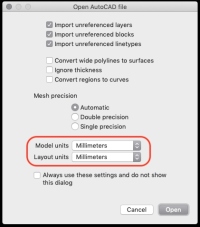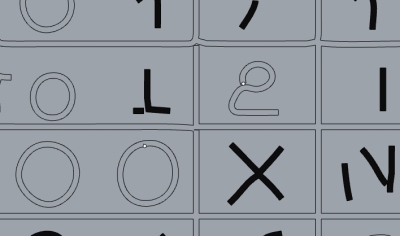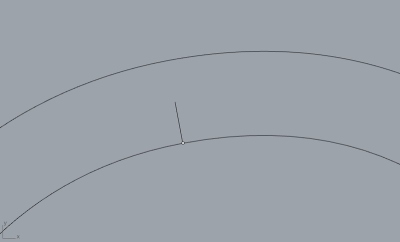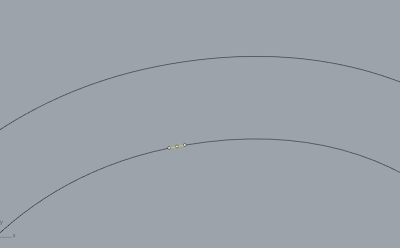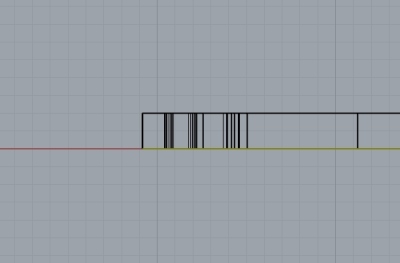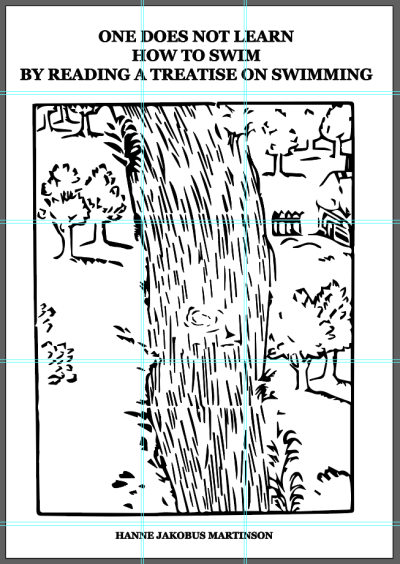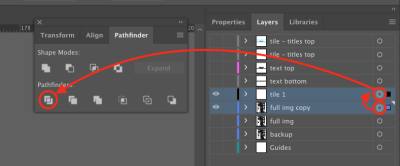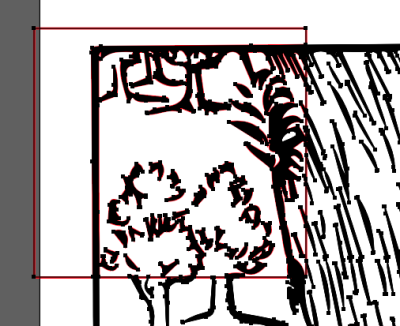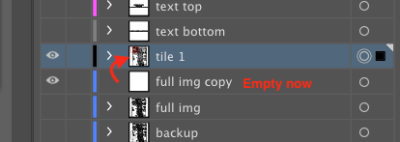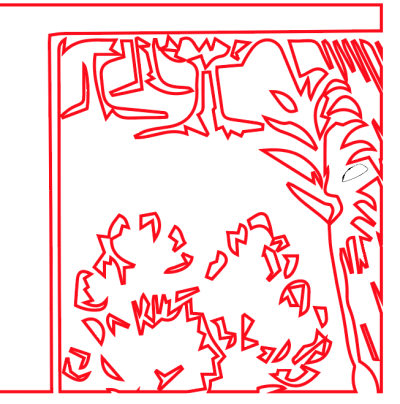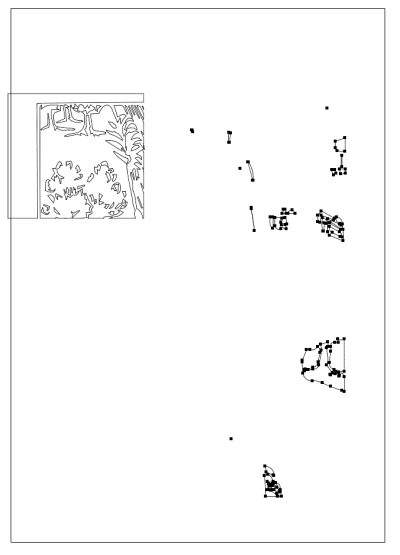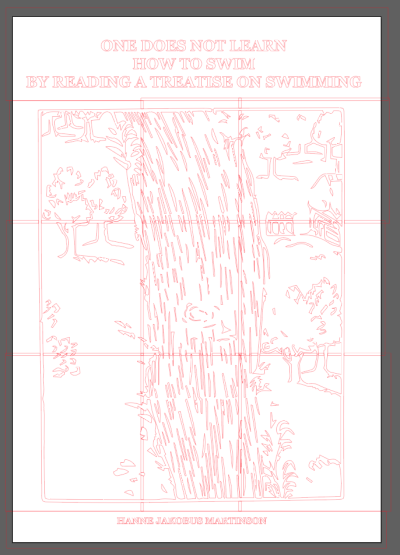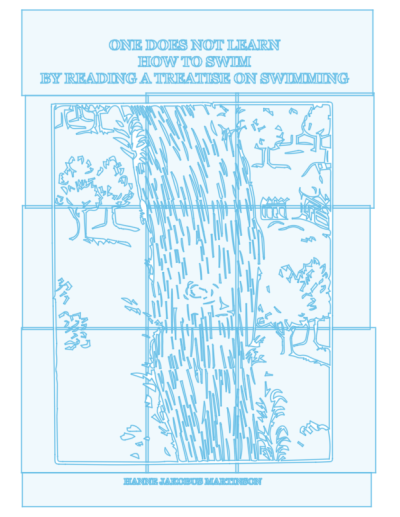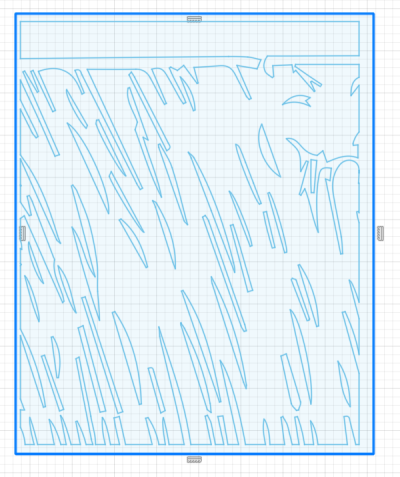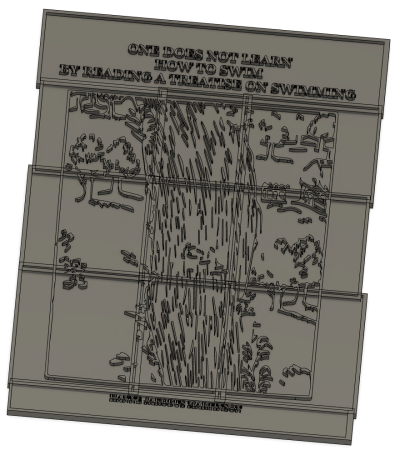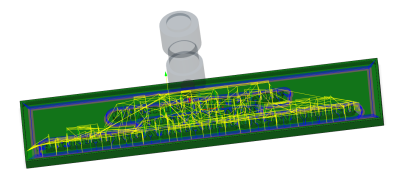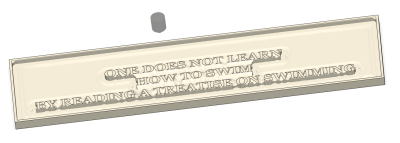Table of Contents
Engraving detailed images
For 3D shapes
- Import mesh file in Fusion 360
- Create toolpaths
- 6mm ball mill - parallel with a tiny axial stock-to-leave
- 2mm ball mill - parallel 90°
For 2.5D shapes that retain sharp edge quality
Using Rhino
Workflow: Vector image > in Rhino: make solid 3D object > import this into Fusion 360 > Toolpaths
- Open .ai file in Adobe illustrator
- Export as .dxf. tests needed to see which settings give the least self-intersections
- Open Rhino
- File > Import > Select DXF file
- Leave all import settings default, but check that Model & Layout units are set to Millimeters
- Move drawing elements to separate layers: (To separate the base from the drawing for example)
- Select the curve elements. In the upper right, the object type says: block instance
- click the
explodeicon 3x (or until Rhino says: ‘closed curve’ instead of ‘block instance’ - select the curve elements you want to move
- right-click on the target-layer
- select
change object layer
- Fixing self intersections
- When extruding vector shapes, you might get the warning that there's some self intersecting geometry.
- If the curve elements are still a ‘block instance’. Click explode 1x (or until the block instance becomes curve objects).
- Make sure the selection is of the type 'curve' instead of 'block instance'
- click the
trimicon. - select both the curve you want to keep and the shape you just drew. Click done.
- click the parts you want to delete. Click done.
- Make solid 3D object
- When there are no self-intersections left, select the
solid toolstab - Select all the curves you want to extrude
- activate the layer where the solid object should be created in (press the radio button)
- Move your mouse so the extrusion goes in the right direction (don't click)
- Type the amount of millimeters you want
- Check if the result looks OK by switching to ‘rendered’ view. Any weird things will be visible.
- Unite object
- select all solid objects
- click
Boolean Union - check if they look OK by switching to ‘rendered’ view
- If extrusion fails
- This might happen when there's a small surface present. To find and delete it, do the following:
- shift + click the top (and bottom) surface and delete them.
- select the walls and 'explode' those.
- enter the command
selsmalland add a value that's a fraction larger than the object's extrusion. For example: a shape is extruded 2mm, enter 2,001. This finds shapes up to that length. So the smallest surfaces are found this way. - if the command found one or a few super small walls, delete them. If there's no gap, that should be good enough to go. If there's a gap, try adjusting the surfaces boundaries to match or fix the gaps with the
connect surfacesicon. - When the walls look OK again, click the icon
surface from planar curves, then select the tops of the walls and press OK. - Repeat for the bottom parts if necessary
- Join the fixed part to the rest of the solid model.
- Export as STP file
- Import STEP file into Fusion 360 to create toolpaths the regular way.
- Use flat end mills
Using Fusion 360
Update: Not very practical
Workflow: Vector image > import into fusion 360 as vector images > workarounds to make fusion less slow > toolpaths
Fusion 360's sketch engine is not built for vector images with lots of detail. Here are some tips based on this article to try make it work. The key is to keep sketches simple. That's why we'll try to spread the information over multiple sketches. We will split up the vector image into multiple tiles in Illustrator.
Keep the document units the same throughout the workflow (mm for example)
- In Illustrator, simplify the vector drawing as much as possible.
- Separate elements into different layers
- Clusters can be cut (illustrator: divide option in the pathfinder) and separated into different layers. For this to work, the cutting object shouldn't be a closed shape.
- Export from Illustrator to DXF (exporting to DXF from Inkscape resulted in strange artefacts).
- Import in Fusion 360 with the option of
One sketch per layeroption enabled.
Negative space
For cutting the area in-between the shapes (to use as a stamp for example).
Note to future self: If an image is used as a stamp, mirror the image(!)
In Illustrator
- Set the document units to mm
- This process ruins the vector image. So always work on copies of it.
- Select the image vectors and the rectangle.
- Ungroup the square and the image.
- The black shapes are internal cavities that weren't reached by the red shape. Select them and give them the same outline thickness and color. (Probably not necessary). I think this is because the original file already had those double lines.
- After all the contours for the tiles have been made, select all the vectors and export:
- Go to
File > Export > Export as…. Set the format todxfand click Export.
In Fusion
Preparing the 3D models
- Hide all but 1 sketch.
- Create a tile
- Extrude the base
- Select the extrude option and select the whole sketch (drag right-to-left).
- Extrude downwards for the base.
- Extrude the drawing elements
- Select the extrude option and select the drawing elements
- Extrude upwards.
Creating toolpaths
- Create an object with the dimensions of the stock material & position it accordingly in relation to the tiles.
- Machine all tiles one by one.
- Create a setup, referencing the just created object for the stock material. Only select one tile as the object to machine. Duplicate this setup for each time. Make sure to use the same origin point in all setups.
- Rough out most of the material using a 3D adaptive strategy with a 3mm flat endmill. Use ±0.5mm stock to leave so fine elements won't get pulled out while rouging.
- Then engrave: select the contours from the sketch instead of the 3D model. Select the sketch lines manually (it cuts the insides instead of the outsides of the shapes when using selecting all the contours with the box select tool). Select all lines except the outer rectangle.